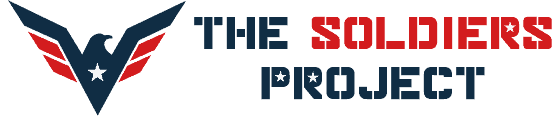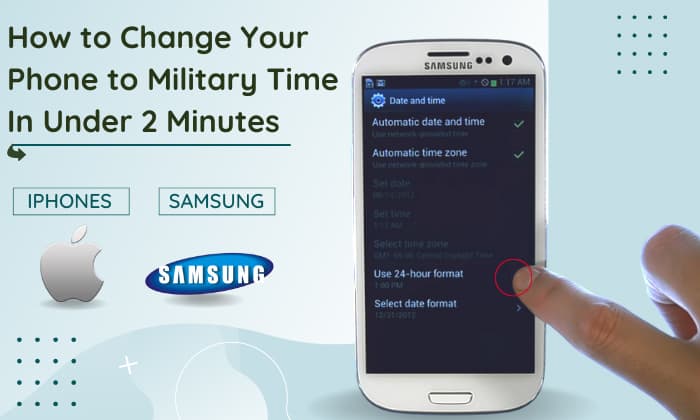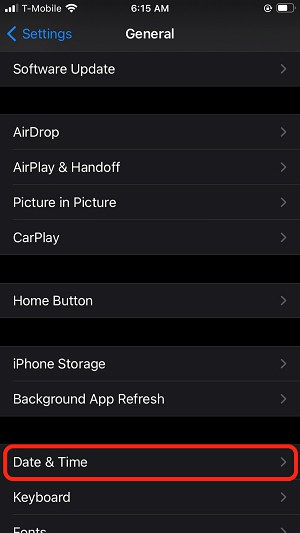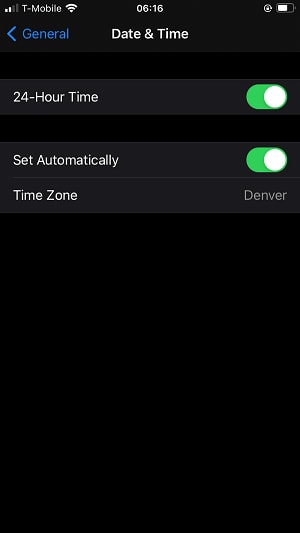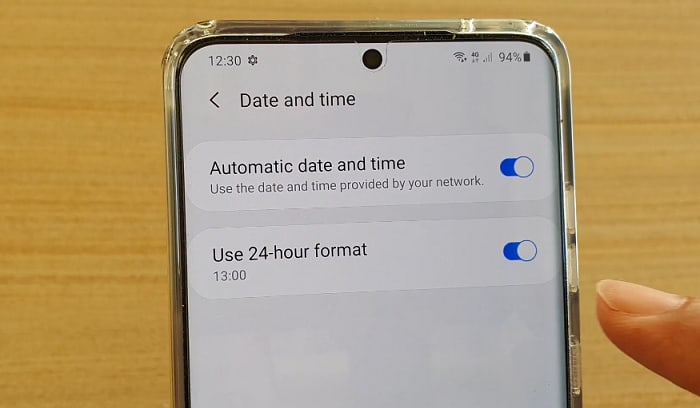Our phones here in the states tend to come with the time displayed in the 12-hour format. But if you are more comfortable with the 24-hour notation, you do have the option to change it. I’ll show you how to change your phone to military time here.
Table of Contents
First, a Technical Distinction
But before that, I want to make something clear. Online, many sites refer to the 24-hour time format as military time, and hence, the title I gave this article.
Military time is the timekeeping used in the military (duh!) It also runs on a 24 hour clock.
The differences between it and the 24-hour time system are only in the pronunciation and visual display. Specifically, regarding the latter, it does not have a colon separating the hours and the minutes and there is no “A.M” or “P.M.”
Now that we have gotten the technicalities out of the way, let’s dive into the step-by-step guides. Below, I will walk you through how to put military time on iPhone and on Samsung.
Read carefully and follow along. But don’t worry; it is not complicated at all.
Step-By-Step Guide
1. Change Time To Military Time on iPhone (Change to 24-Hour Clock iPhone)
It is not rocket science to switch to military time on an iPhone. In fact, you can set military time on the iPhone in less than 2 minutes. Just follow these steps:
- Step 1: Start at your home screen
- Step 2: Tap the “Settings” app
- Step 3: Tap the “General” bar.
- Step 4: Scroll down to find the “Date & Time” tab. Now, your screen should look like this:
- Step 5: Tap the slider next to “24-Hour Time.” It should go from white to green. This is what your screen should look like at this point:
- Step 6: Leave “Settings”
- Step 7: Tap the “Clock” to check if the time has changed.
- Step 8: Check the time displayed on the top of your screen and make sure it has changed too.
That’s it! You now have a military time iPhone.
- Note: When you want to switch back, simply repeat the steps but instead of turning the “24-Hour Time” to green, turn it to white.
2. Change Time To Military Time on Samsung (Change to 24-Hour Clock Samsung)
- Step 1: Start at your home screen
- Step 2: Tap the “Settings” icon
- Step 3: Scroll down until you find the “System” tab
- Step 4: Tap the toggle next to “Use 24-Hour Format”
It’s easier than eating a pie!
- Note: Like what you will do on an iPhone, to reset your time to 12-hour format on a Samsung, tap the toggle next to “Use 24-Hour Format” again.
How to Check That the Military Time Shown on Your Phone is Accurate?
This question might arise after you have followed the steps above. There are three ways you can go about it.
The first option is to manually convert the time and see if it is accurate. You do not need to do this each time. Once or twice is enough to be rest assured.
Here is how you do it:
Step 1: Familiarize yourself with these two rules:
- If the hour value is higher than 1200, you need to minus it with 1200. Then, add a “P.M” to it.
- If the hour value is lower than 1200, you add it with 1200. Then, give it an “A.M.”
Step 2: Divide the 4 digits into hours and minutes. So, 2 digits for the hours and 2 for the minutes.
Step 3: See if the time given is below 1200. Then, apply the rule we stated in step 1.
Step 4: Keep the minutes as they are.
Step 5: Add a colon (:) in between the hours and the minutes.
Step 6: Make sure “A.M” or “P.M” is added correctly (following the bullet points above).
To work backward (Convert standard time to military time):
Step 1: Take note of whether there is an “A.M” or “P.M.” Work in reverse of the original rule: If the time given is higher than 1200, add 1200. If it is lower than 1200, minus.
Step 2: Keep the minutes the same.
Step 3: Remove the colon and the “A.M” or “P.M.”
The second option is to use an online converter tool.
You can use it to compute the current time and ensure that your new display is correct. There are three ways to do this:
- Method 1: Check out our military time converter
- Method 2: Click on this link directly to be directed to an online converter tool, then use it to find your current time for comparison
- Method 3: Search “military time right now” on Google, look at the results rendered, and compare them to the time displayed on your phone
Alternatively, you can refer to our conversion chart here. Go through this to find your current time and the corresponding conversion. If the time displayed on your screen matches, you are good to go!
The order is standard civilian time in 12-hr format > military time
- 12:00 Midnight is 0000
- 1:00 A.M is 0100
- 2:00 A.M is 0200
- 3:00 A.M is 0300
- 4:00 A.M is 0400
- 5:00 A.M is 0500
- 6:00 A.M is 0600
- 7:00 A.M is 0700
- 8:00 A.M is 0800
- 9:00 A.M is 0900
- 10:00 A.M is 1000
- 11:00 A.M is 1100
- 12:00 P.M is 1200
- 13:00 P.M is 1300
- 14:00 P.M is 1400
- 15:00 P.M is 1500
- 16:00 P.M is 1600
- 17:00 P.M is 1700
- 18:00 P.M is 1800
- 19:00 P.M is 1900
- 20:00 P.M is 2000
- 21:00 P.M is 2100
- 22:00 P.M is 2200
- 23:00 P.M is 2300
- 1200 P.M is 2400
Conclusion
Congrats! You now know how to change your phone to military time. I provided the necessary steps for both iPhones and Samsungs, but if you are struggling because you have a different phone model, leave me a comment. I will try my best to help!
There is also a section on how to check that the military time shown on your phone is accurate. Hopefully, by following the steps we outlined there, you can have peace of mind using the new time settings.
If you know anyone who wants to know how to change the time on their phone to military time, share this article with them. They will surely appreciate it.
Before you go, don’t forget to check our guide on how to change your smartwatch time to military time and vice versa.

I am Everett Bledsoe, taking on the responsibility of content producer for The Soldiers Project. My purpose in this project is to give honest reviews on the gear utilized and tested over time. Of course, you cannot go wrong when checking out our package of information and guide, too, as they come from reliable sources and years of experience.