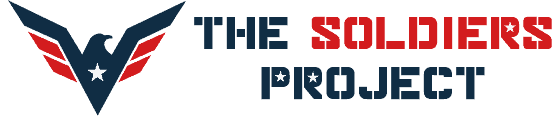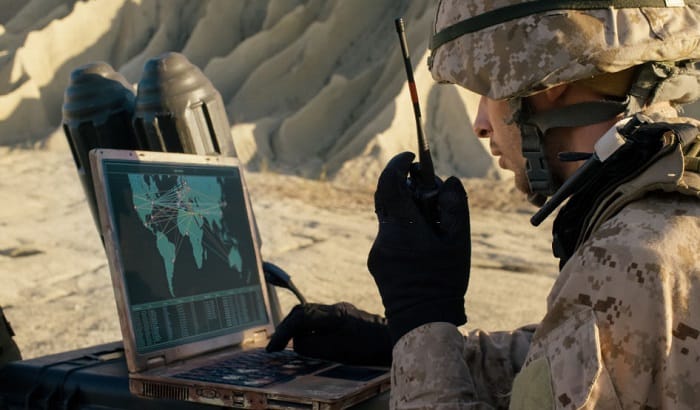To make your microphone sounds more interesting, you can adjust it to sound more like a radio. If you are a military enthusiast, making your voice sound like an old radio in the military is also an option. We will show you how to make your mic sound like a military radio. Here are the 11 steps that you will need to take using the free audio editing software Audacity:
- Record the audio with the message you want to sound like a military member speaking.
- Place the audio into Audacity.
- Highlight the audio in Audacity.
- Click on the EFFECTS tab in the header.
- Press the EQUALIZATION from the drop-downs of the EFFECTS tab.
- Tap FLATTEN when another screen pops up on the right side of the screen.
- Check that the decibel spectrum on the left is set to 30. Then, press OKAY.
- Return to the EFFECTS tab again.
- Press the HI-PASS FILTER.
- Change the decibels to twelve and the frequency to two thousand. Again, press OKAY.
- Review your edited audio by pressing the green play button on the screen’s top right.
Table of Contents
Get Radio Voice Effect (Like in the Military)
To make your microphone sound like a radio in the military with our step-by-step guide here.
What You Will Need to Have:
- A computer or laptop with an audio editing software
- Patience
As you can see, you do not need a lot to adjust your microphone sounds. The second (patience) is quite important. It will be a time-consuming procedure that you must invest effort in. An audio recording shorter than 1 minute might take you an hour to edit. But once you know what to do, you will go through the process quicker. Be patient; the results will be worthy!
What You Will Need to Do:
First, you need to know how to talk like military members over the radio.
01 Initiate a conversation over the radio, starting with the callsigns
This answers, “Who are you and who are you trying to get a hold of?“
Callsigns are unique identifiers that are assigned to military members for communications. In wartime, callsigns would be changed regularly, while in peacetime, the call signs would be fixed.
There are different “companies” in the military and they each will have a name. Thus, a callsign begins with something that closely resembles the company name. For example, if the company’s name is Alpha, the callsign might use “apache”.
Note: The name used in the callsign will share the same first letter as the company’s name.
Then, the name would be followed by a number, which indicates the person’s rank. Generally, 7 is designated for the chief, 6 for the commander, XO for the second-in-command, and 5 for the executive officer.
Callsigns at the company level can also be color-coded. For example:
-
- platoon 1 can be blue
- platoon 2 can be red
- platoon 3 can be white
- headquarters will be black
Note: Sometimes though, a color is not used and a number is used instead.
At the platoon level, the ranks will then get another number following the color.
At the squad level, there will be a number (ie. first squad, second squad, third squad). After this number, personnel at the squad level will specify their class number.
In other situations, when a military member is communicating from a vehicle with a bumper number, they will use the vehicle’s bumper number as their callsign. Here is an example of a bumper number:
For a visual explanation, watch this Youtube video!
02 Relay your message
Usually, a message over the radio should be short and sweet. You need to keep it concise and go straight to the point. However, if the message is long, you will have to use breaks. When using breaks, make sure you release the hand mic so that the transmission is not too long.
03 End the conversation
Finally, you end the conversation over the radio by saying “over”. If you were the person who initiated the conversation in the first place, you would also say “out”. So, it would be “over and out”, like in the movies.
Now that you know how to speak like actual military members over the radio, follow these steps to make your mic sound like a radio.
1. Record the audio with the message you want to sound like a military member speaking.
2. Put the audio into Audacity.
-
- Audacity is a free audio editing software that you can download easily online.
- If you cannot find the link to download it. Try: https://www.audacityteam.org/.
Audacity is a free software you can use to make your voice sound like it is on a military radio
3. Highlight the audio in Audacity.
4. Click on the EFFECTS tab in the header.
5. Tap the EQUALIZATION from the drop-downs of the EFFECTS tab.
-
- If you cannot find the EQUALIZATION tab, look for FILTER CURVE.
6. Press FLATTEN when another screen pops up on the right side of the screen.
7. Check that the decibel spectrum on the left is set to 30. Then, press OKAY.
8. Go back to the EFFECTS tab again.
9. Press the HI-PASS FILTER.
10. Set the decibels to twelve and the frequency to two thousand. Again, press OKAY.
11. Hear your edited audio now by pressing the green play button on the screen’s top right.
Watch Timmy on Youtube go through the entire procedure here.
If you use another editing software, you can play around and experiment with the overlays and effects. Some suggestions are:
-
- clicking noises
- static sounds
- beep sounds
- cut-off sounds
Here is an audio example for you to listen to as a reference.
Conclusion
Now, you know everything there is to know about how to make your mic sound like a military radio. If you have followed what we have here, let us know how your radio-fixing experience turns out. We would love to hear from you. Otherwise, leave any questions or thoughts in our comment section. Also, don’t forget to share our article with other readers!
If you have other recommendations for how to do this, please share them with us and our other readers in the comments as well. (Don’t hesitate to show off your final audio-edited results; we will celebrate your accomplishment with you!).

I am Everett Bledsoe, taking on the responsibility of content producer for The Soldiers Project. My purpose in this project is to give honest reviews on the gear utilized and tested over time. Of course, you cannot go wrong when checking out our package of information and guide, too, as they come from reliable sources and years of experience.